Introduction
If you’ve ever wondered how to apply laptop sticker or skin without ending up with bubbles, peeling edges, or a misaligned mess—you’re not alone. Customizing laptops has become a go-to way to express personality, promote brands, or just protect your device. But getting it right requires more than just peeling and sticking.
In this guide, you’ll learn exactly how to apply laptop sticker and skin like a pro. From prep work to final touches, these steps will ensure your laptop not only looks great but stays looking that way.
1. Stickers vs. Skins: What’s the Difference?
Before you begin, it’s important to know whether you’re working with a sticker, a skin, or both. They’re not the same, and how you apply them isn’t either.
A laptop skin is typically a full vinyl cover that’s been cut to fit your device. It covers large areas like the top lid, keyboard deck, or even the full body. These are ideal for protecting the laptop from scratches and scuffs, while giving it a polished look. Stickers, on the other hand, are smaller and more decorative. You might use just one, or layer several to create a collage effect.
Both are easy to apply once you know the right steps—and many people use both for maximum personalization.
2. Why People Customize Their Laptops
Personalizing your laptop isn’t just about looking cool. It’s practical too. A well-applied laptop skin can help prevent damage from daily use. Stickers add personality and make your device stand out in meetings, cafes, or classrooms.
Some people use custom designs to reflect their brand or promote a cause. Others just want to show off their style or protect the surface of their MacBook, Dell, or Lenovo from scratches and wear. The great part is—there’s no wrong reason to decorate your device.
3. Start with Preparation: Clean & Ready Your Laptop
Here’s where most people mess up: applying a sticker or skin to a dirty surface. Oils from your hands, dust, or even tiny particles can ruin the application and reduce how long it lasts.
So start by cleaning your laptop with a microfiber cloth and a bit of isopropyl alcohol or screen-safe cleaner. Let it dry fully. Then gather what you need—an old credit card or a squeegee, a bit of masking tape, and a blow dryer if your skin needs to wrap around curves.
You don’t need anything fancy. Just patience, a clean workspace, and good lighting.
Before learning how to apply laptop sticker, ensure your surface is perfectly clean and at the right temperature. For a detailed, professional-level cleaning method, follow this guide on how to prepare your surface for vinyl installation — it explains why temperature (50 °F to 90 °F) and a soap-and-alcohol wipe-down matter for better adhesion and fewer bubbles.
4. Applying a Laptop Skin the Right Way
Applying a skin is all about precision. Start by dry-fitting it—place it gently on your laptop to make sure the cutouts for the webcam, logo, and edges line up. Use a bit of tape to hold one edge in place if needed.
Then, peel just a small part of the backing, line it up, and slowly smooth it down using your fingers or a card. Move from the center outward to prevent bubbles. If the edges curve, a little heat from a blow dryer can soften the vinyl and help it stick smoothly. Once the full piece is applied, go back and smooth out any remaining edges or corners.
You’ll know you’ve done it right when it looks like part of the laptop—not something that was slapped on in a rush.
5. Applying a Laptop Sticker Without the Bubbles
Applying a laptop sticker is simpler than a skin, but it still deserves attention. Think of the layout like designing a cover—take your time and get creative.
Before peeling anything, place the stickers on your laptop to get a feel for the layout. Once you’re happy with it, clean the area again. Then peel a corner of the first sticker, align it, and gently press it down. Smooth it out as you go, pressing from the center to the edges to avoid air bubbles.
Repeat this process for each sticker, layering or spacing them however you like. Some people love symmetry; others prefer a more freeform, artsy vibe. It’s totally up to you.
6. What to Do When You Make a Mistake
It happens. Maybe a corner bubbles up, or you realize you’re off-center halfway through. Don’t panic.
If it’s a sticker, you can gently peel it back and reapply. For skins, lift slowly and use a little heat to soften the adhesive before re-smoothing. Air bubbles? Use your card to work them toward the edges. Still stuck? Warm the area slightly and press again. These little adjustments can make a big difference in the final look.
Pro Tips That Make the Process Easier
Want your laptop to look professionally done? Here’s what experienced users always do: work in a clean room, use heat for tricky corners, and don’t rush. Take your time aligning things—especially skins—and press gently until you’re sure. Using masking tape as a guide can also help with alignment.
The best results always come from slowing down and being precise, even if it’s your first time.
7. How to Remove and Replace Stickers or Skins
Eventually, you’ll want to change things up. The good news is: removing a laptop sticker or skin doesn’t have to be messy.
Peel from a corner, slowly and steadily. Use a blow dryer on low heat if the adhesive is strong. If there’s any residue, wipe it off with alcohol and a microfiber cloth. Let everything dry completely before applying something new. Doing it right protects your device and keeps it looking like new.
8. Final Thoughts
Knowing how to apply laptop sticker or skin is a simple but valuable skill. Whether you’re refreshing an old laptop, branding your work device, or just personalizing your space, a well-applied sticker or skin transforms your laptop into something unique. With the right prep, careful application, and a little patience, your laptop can look polished, professional, and 100% you.
9. FAQs
1. Can I apply both a skin and stickers?
Yes, definitely. Apply the skin first, then layer your stickers on top for a mixed texture and look.
2. Will peeling stickers damage my laptop?
As long as you’re using high-quality vinyl, it should come off cleanly. Take your time and use heat if necessary.
3. Is it okay to use a hairdryer?
Absolutely. Just use the lowest heat setting and avoid overheating the device.
4, Are all stickers waterproof?
Not all. But FiveOTA’s vinyl stickers? Waterproof and unbothered.
Share this:
- Click to share on Facebook (Opens in new window) Facebook
- Click to share on LinkedIn (Opens in new window) LinkedIn
- Click to share on X (Opens in new window) X
- Click to email a link to a friend (Opens in new window) Email
- Click to share on Reddit (Opens in new window) Reddit
- Click to share on WhatsApp (Opens in new window) WhatsApp

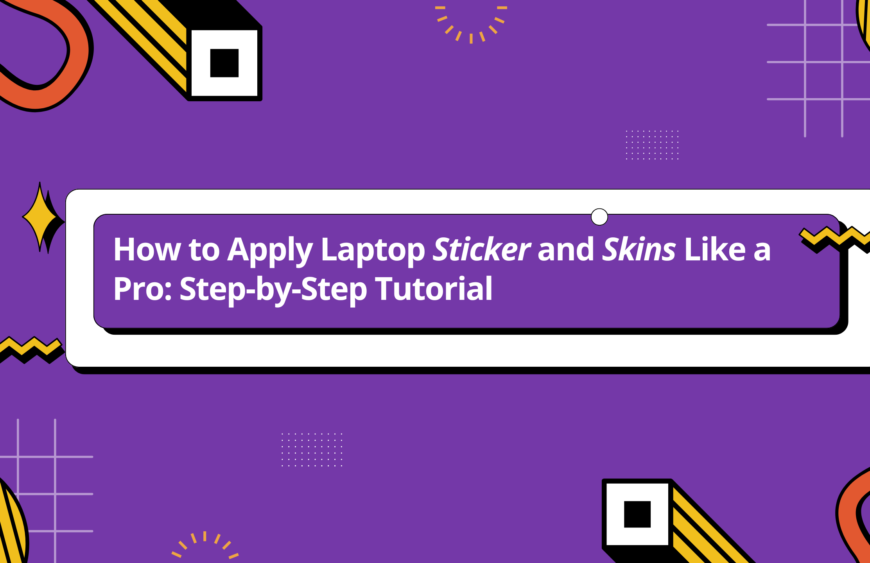
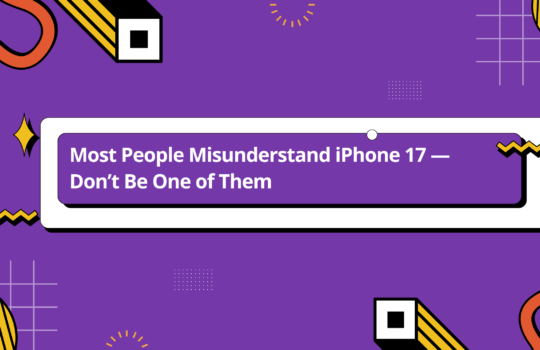
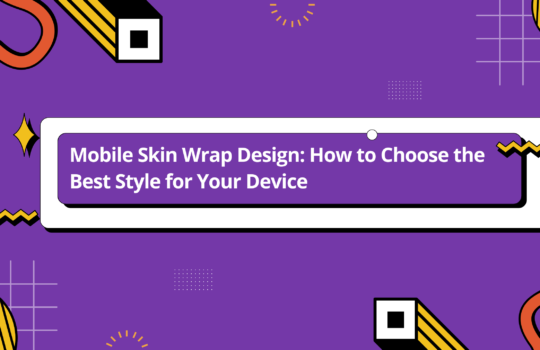
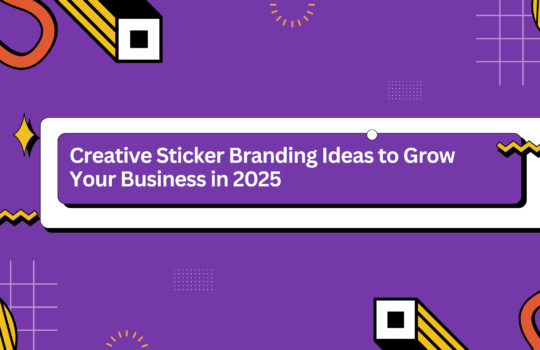
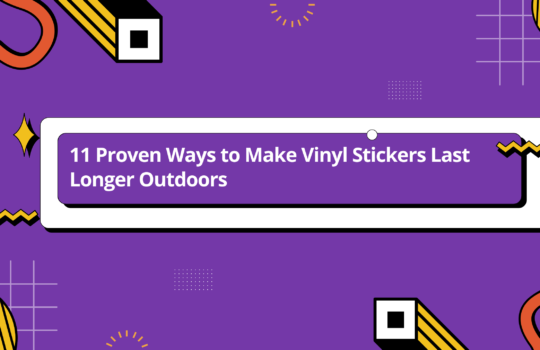
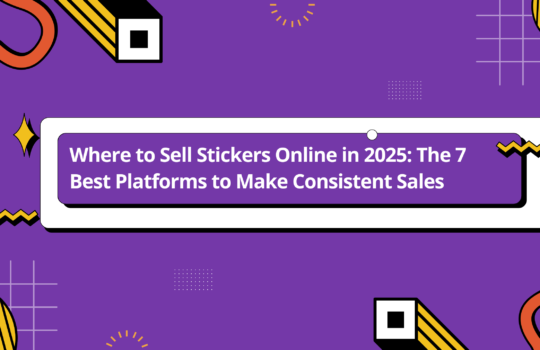
11 Proven Ways to Make Vinyl Stickers Last Longer Outdoors - fiveOTA
August 24, 2025 at 12:47 pm[…] rain, wind, dirt, and constant handling can quickly wear them down. The good news is that with the right materials, techniques, and maintenance, you can extend their lifespan significantly and keep them looking fresh for […]